创建你的第一个 Astro 项目
准备好……
-
运行
create astro设置向导来创建新的 Astro 项目 -
以开发 (dev) 模式启动 Astro 服务器
-
在浏览器中查看网站的实时预览
启动 Astro 设置向导
Section titled “启动 Astro 设置向导”¥Launch the Astro setup wizard
创建新 Astro 站点的首选方法是通过我们的 create astro 设置向导。
¥The preferred way to create a new Astro site is through our create astro setup wizard.
-
In the command line of your terminal, run the following command using your preferred package manager:
终端窗口 # create a new project with npmnpm create astro@latest终端窗口 # create a new project with pnpmpnpm create astro@latest终端窗口 # create a new project with yarnyarn create astro -
Enter
yto installcreate-astro. -
When the prompt asks you where to create the project, type in the name of a folder to create a new directory for your project, e.g.
./tutorial -
You will see a short list of starter templates to choose from. Use the arrow keys (up and down) to navigate to the minimal (empty) template, and then press return (enter) to submit your choice.
-
When the prompt asks you whether or not to install dependencies, enter
y. -
When the prompt asks you whether or not to initialize a new git repository, enter
y.
安装向导完成后,你不再需要此终端。你现在可以打开 VS Code 继续。
¥When the install wizard is complete, you no longer need this terminal. You can now open VS Code to continue.
在 VS Code 中打开你的项目
Section titled “在 VS Code 中打开你的项目”¥Open your project in VS Code
-
Open VS Code. You will be prompted to open a folder. Choose the folder that you created during the setup wizard.
-
If this is your first time opening an Astro project, you should see a notification asking if you would like to install recommended extensions. Click to see the recommended extensions, and choose the Astro language support extension. This will provide syntax highlighting and autocompletions for your Astro code.
-
Make sure the terminal is visible and that you can see the command prompt, such as:
终端窗口 user@machine:~/tutorial$
现在,在本教程的其余部分中,你可以使用此窗口中内置的终端,而不是计算机的终端应用。
¥You can now use the terminal built right into this window, instead of your computer’s Terminal app, for the rest of this tutorial.
在开发模式下运行 Astro
Section titled “在开发模式下运行 Astro”¥Run Astro in dev mode
为了在工作时以网站形式预览项目文件,你需要 Astro 在开发 (dev) 模式下运行。
¥In order to preview your project files as a website while you work, you will need Astro to be running in development (dev) mode.
启动开发服务器
Section titled “启动开发服务器”¥Start the dev server
-
Run the command to start the Astro dev server by typing into VS Code’s terminal:
终端窗口 npm run dev终端窗口 pnpm run dev终端窗口 yarn run devNow you should see confirmation in the terminal that Astro is running in dev mode. 🚀
查看你网站的预览
Section titled “查看你网站的预览”¥View a preview of your website
你的项目文件包含显示 Astro 网站所需的所有代码,但浏览器负责将你的代码显示为网页。
¥Your project files contain all the code necessary to display an Astro website, but the browser is responsible for displaying your code as web pages.
-
Click on the
localhostlink in your terminal window to see a live preview of your new Astro website!(Astro uses
http://localhost:4321by default if port4321is available.)Here’s what the Astro “Empty Project” starter website should look like in the browser preview:
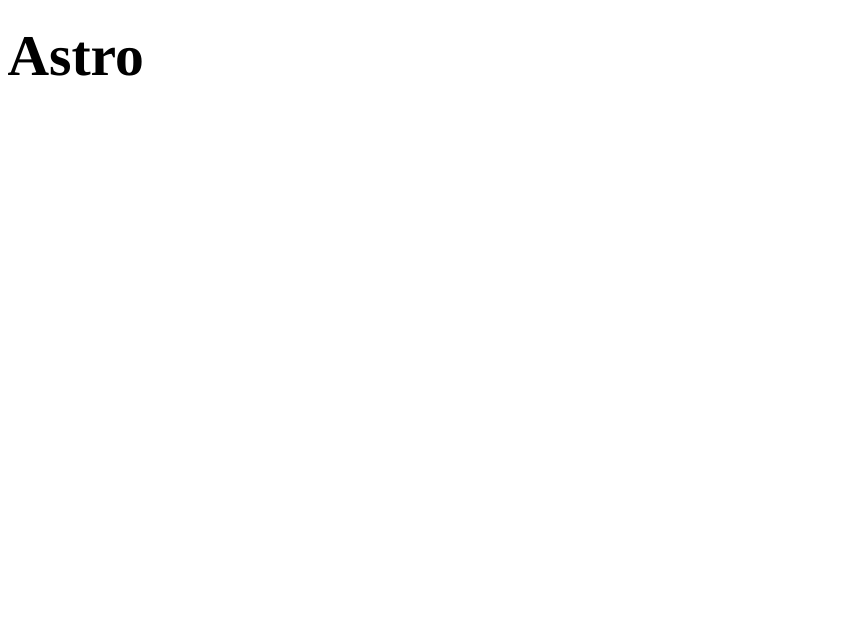
¥Checklist
¥Resources
-
Getting Started with Visual Studio Code external — a video tutorial for installing, setting up and working with VS Code